In the development sphere you probably use Slack pretty heavily in your general day to day activities. It’s an extremely helpful form of communication and its use can vary from discussing work matters to sending hilarious gifs. So there can be a high rate of messages throughout the day.
On a single small team this isn’t so bad, but if you’re part of multiple workspaces with large teams, you may find it becomes quick a hindrance and distraction with the constant notifications and unrelated chit chat you might not necessarily care about.
Here are a handful of tips to improve your slack usage to make you more productive through the day.
Silence Noisy Channels
Are you in channels that you’re not necessarily a part of, but need to be on hand if required? Maybe you have automated build/deployment tools that message specific channels on success, and not much else. Try and silence these channels using the /mute command. This will grey out the channel in your channel list and suppress any and all notifications, even mentions. If you are mentioned, you’ll get the standard notification number on the channel in the sidebar but you won’t be notified.
Set Notification Preferences
Slack is extremely useful, but there can be many messages throughout the day, most of which -are gifs- probably aren’t too important. Slack unfortunately sends notifications for all of these regardless of whether you were mentioned or not.
But there is a solution! The notification preferences! Slack provides three main settings here:
- All new messages - you’ll be notified of all new messages
- Direct messages, mentions & keywords - you’ll be notified when a teammate mentions you, sends you a direct message or uses one of your keywords
- Nothing - you won’t receive notifications from Slack
If you want full radio silence, the last option is what you want, but in most cases this is probably overkill. You’ll usually just want to filter out all non-direct chaff, and that’s the second option.
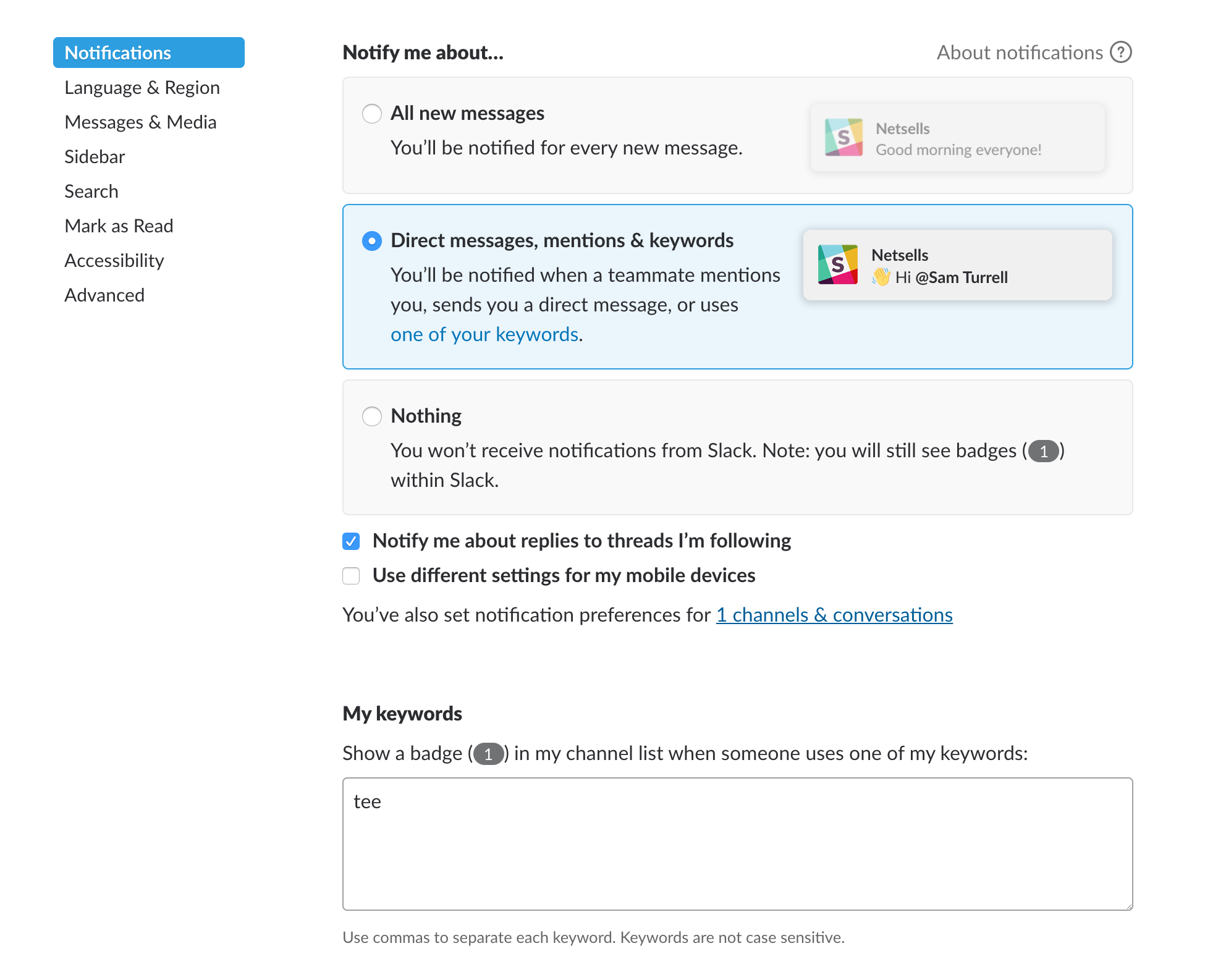
Set Yourself to ‘Do Not Disturb’
If you’re particularly busy, working on an infuriating issue, or generally just want people to leave you alone, you can set yourself to “Do Not Disturb”. This has the added benefit of showing other members of the team that you would prefer not to be distracted at this time.
Simply type /dnd into slack and you’ll be able to toggle your Do Not Disturb status on and off. Or provide a description of time and Slack will automatically remove your DND status when the period ends.
You can also specify an automatic do not disturb period in the notifications preference.
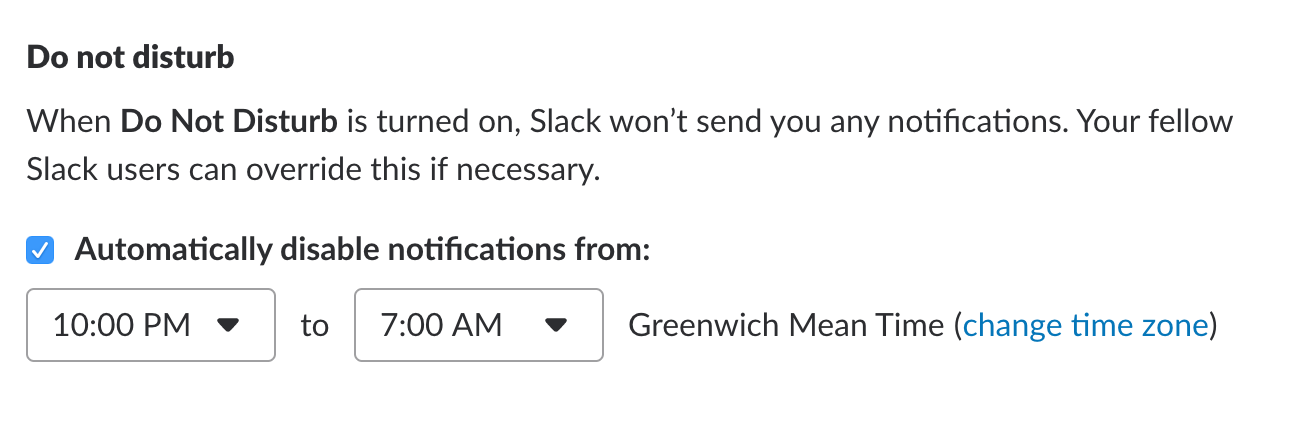
Reserve Time for Catching Up
Try to contain your Slack usage to specific moments throughout the day to catch up on what you may have missed. Maybe when you find yourself transitioning to a new bit of work, or you find yourself struggling with a troublesome bit of logic and need to give your mind a rest. This way you’re not constantly being pulled out of the coding mindset by checking every message, and can concentrate on solving the real issues.
Starred Channels
Separate the important form the noise. Star individual channels and direct messages to separate them from your main list of channels in the sidebar. This makes it easier to see the channels that matter most.
Group Unread Messages
Slack provides a handy way for you to catch up on your unread messages within a single list view. You’ll need to enable this in the settings of your workspace under the “sidebar” section.

You can choose how you want to sort messages with the options of Alphabetically, Oldest First, Newest First, or leave it up to Slacks magic algorithms with the “Scientifically” option. I don’t know what that means, but it sounds cool, eh?
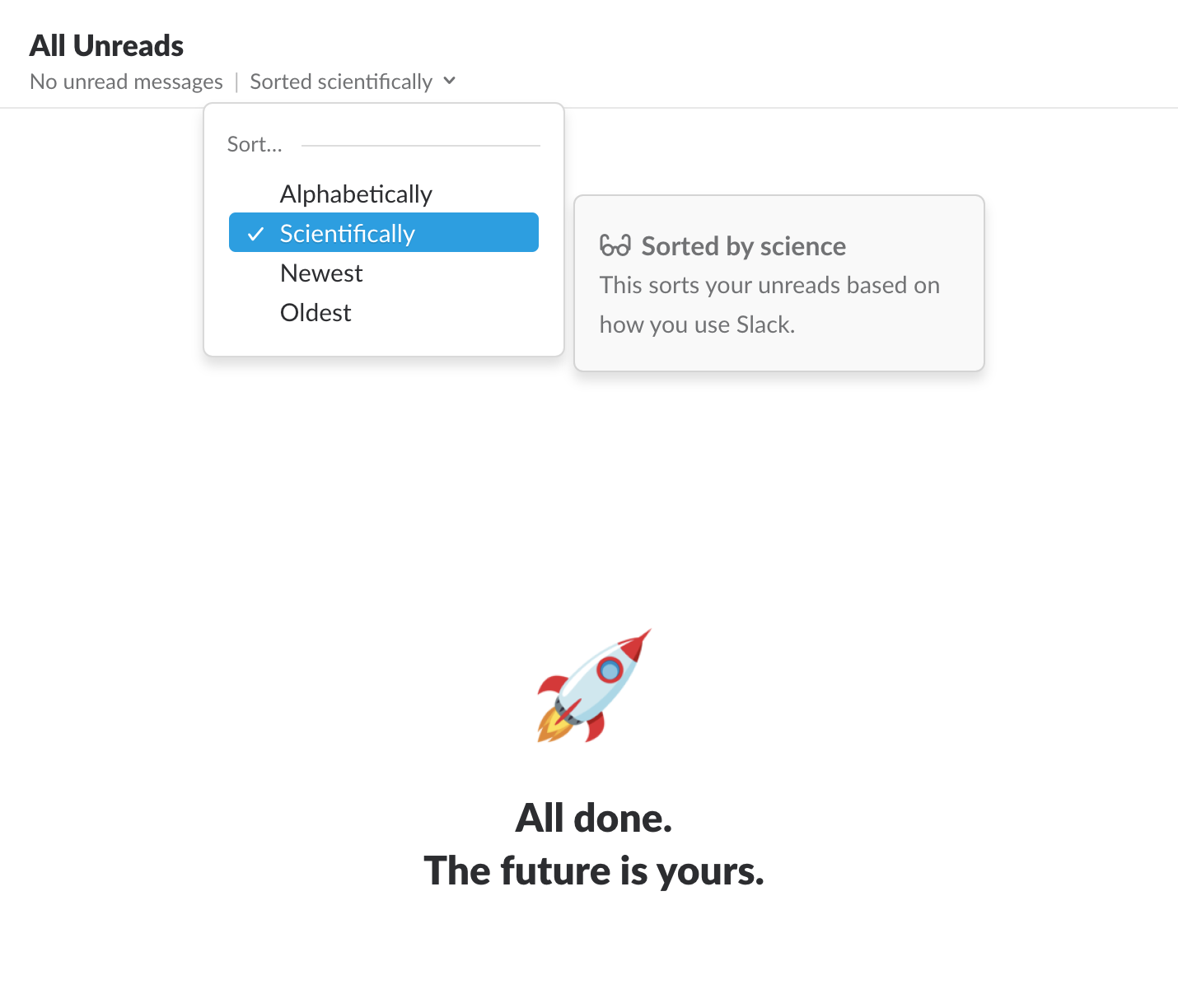
Mark Messages as Read
If you’ve been away for a while and haven’t been explicitly notified via a mention/highlight, why not just clear all unread messages for a single channel or all channels? With the handy keyboard shortcuts provided, you can quickly clear unreads at the press of a button.
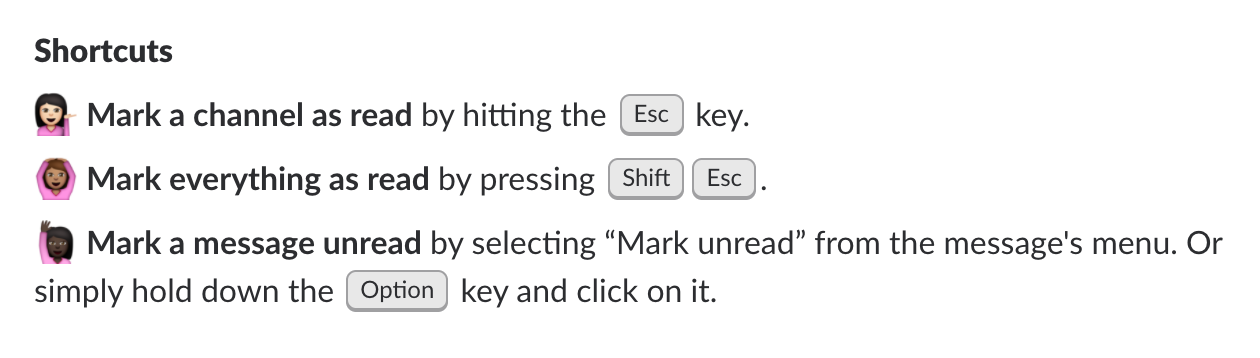
Use Threads
Try and get into the habit of using threads for responding to messages. This allows you to keep an eye on specific discussions, and will reduce the amount of noise in general for the entire team. A win-win!
Defer Actionable
Sometimes you may be asked to do things, but you don’t have time to jump off what you’re currently doing to handle it. In these instances, you can simply get slack to remind you at a more convenient time.
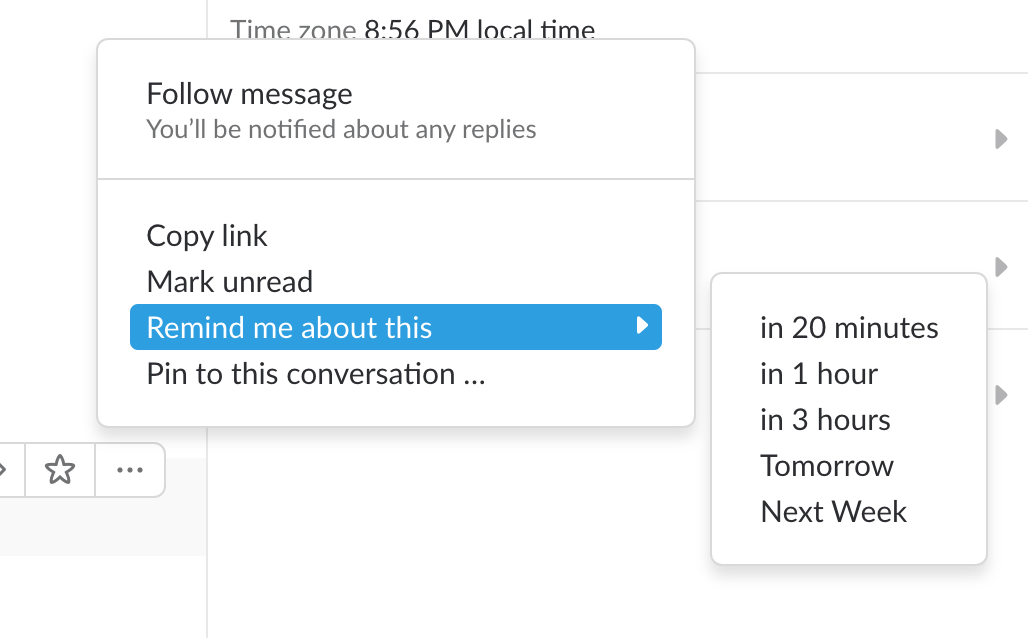
Most of the preferences mentioned above are defined on a per-workspace basis, so if you’re part of multiple teams you may want to go through and apply these settings to each active workspace.
I use quite a lot of the above on a regular basis, and it really does help. They allow me to concentrate on what’s important and filter out the general noise of multiple channels and workspaces.
